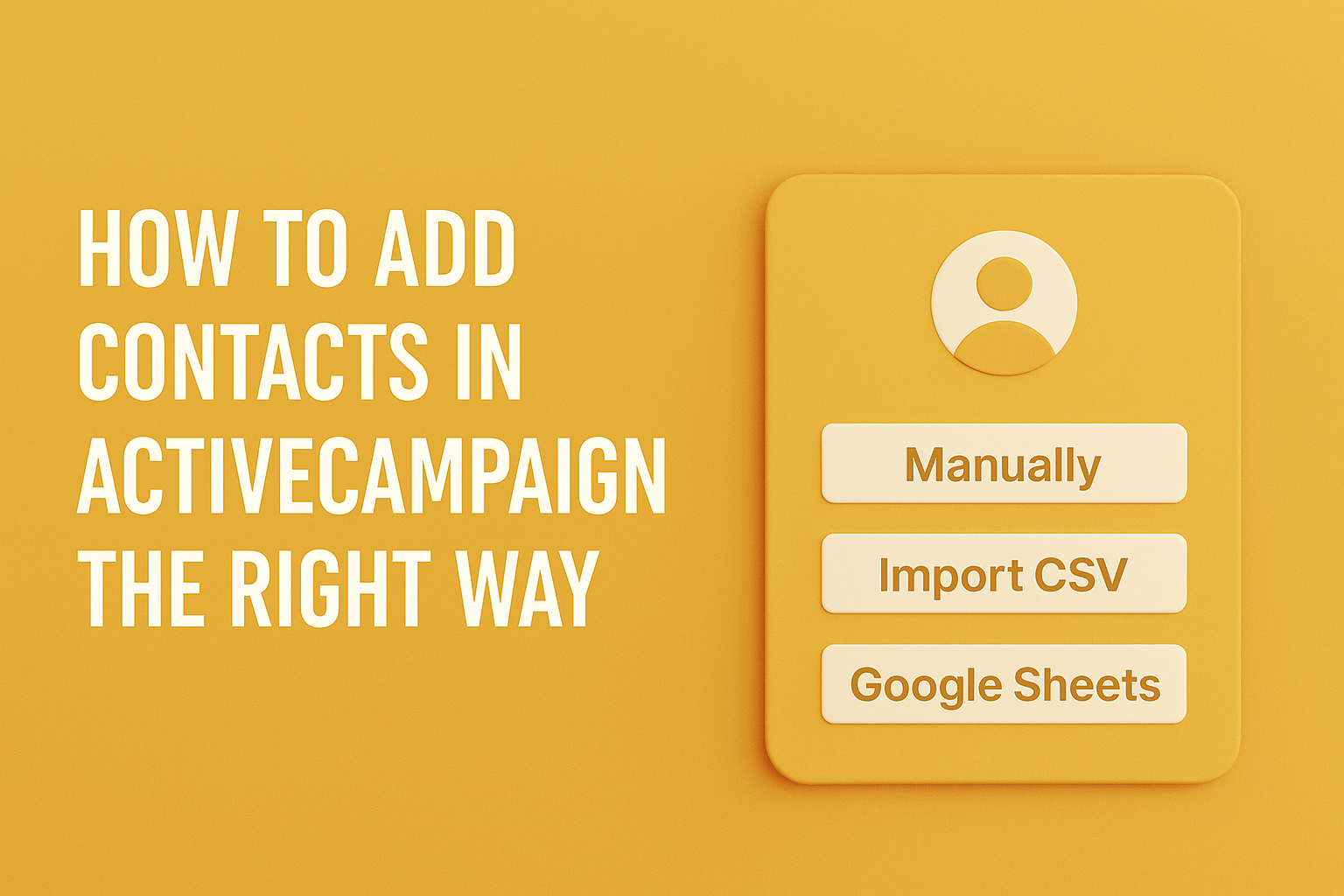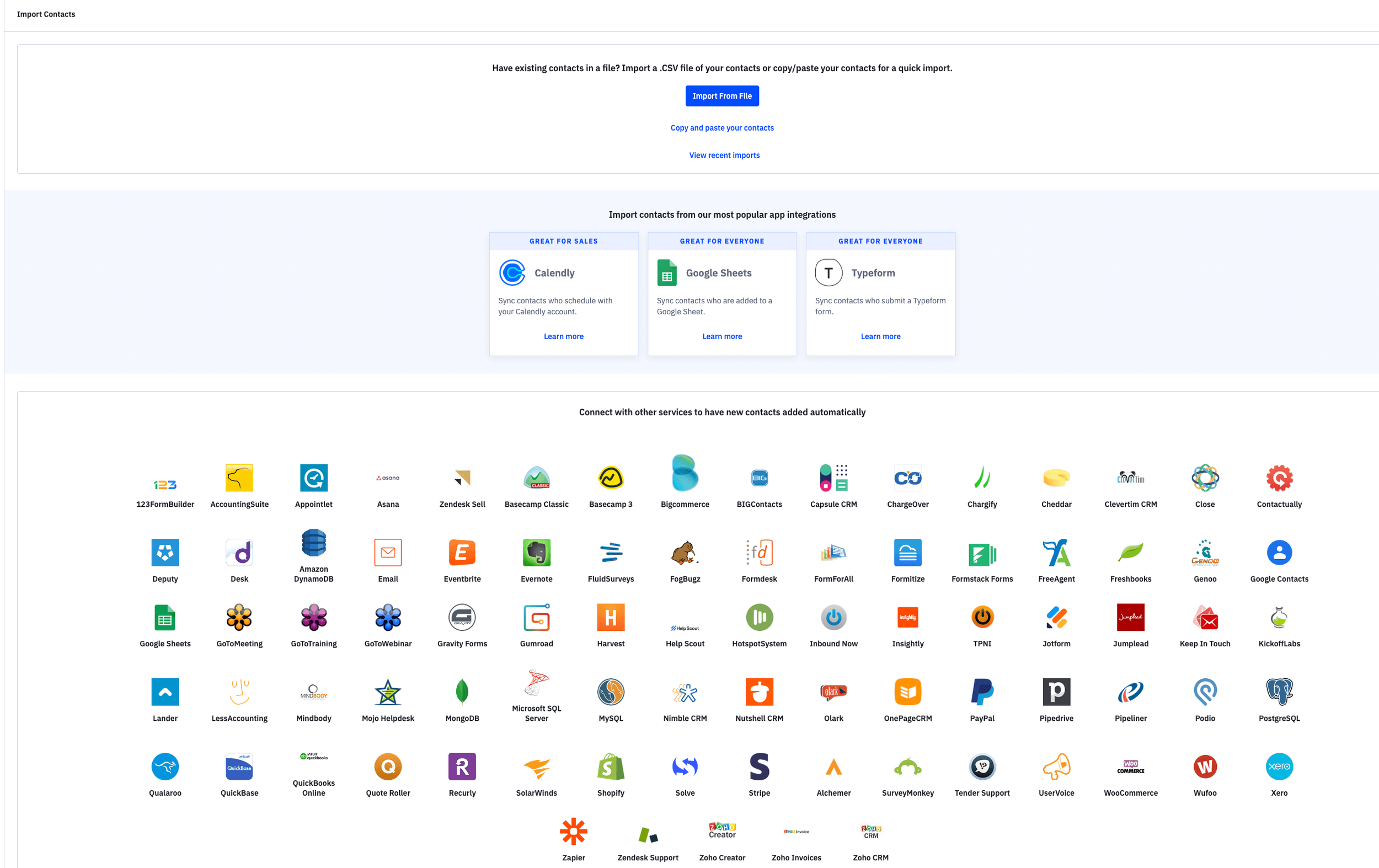How to Manage Contacts in ActiveCampaign
Ever sent an email that made no sense to the person receiving it or had no idea who half your contacts even are?
If your contact list is messy, disorganised, or full of duplicates, it’s not just frustrating — it’s costing you conversions.
A bloated CRM damages your automations, confuses your team, and loses you leads.
This blog will walk you through how to fix it. You’ll learn how to properly add contacts, organise them with tags and fields, clean up old data, and make the most of ActiveCampaign’s contact profiles.
Ready to clean up your contact chaos? Start with our video tutorial or book a strategy call.
🎥 Watch on YouTube: How to Manage Contacts in ActiveCampaign
Key Takeaways
Learn how to add, clean, and organise your ActiveCampaign contacts using multiple methods
Use tags, lists, and custom fields to avoid hitting your ActiveCampaign contact limit
Keep data accurate to improve automations and email targeting
Understand the contact profile and segment based on engagement
Clean contact lists reduce bounces and improve results
How to Add Contacts
There are three main ways to add contacts into ActiveCampaign: manually, via CSV import, or using third-party tools like Google Sheets.
To add contacts individually, use the “Add a contact” button inside the dashboard.
Or for quick input, try the copy and paste method. You’ll enter their name, email, and optional fields like phone number or tags.
To speed things up, you can also use the ActiveCampaign import contacts feature. Upload a CSV file, map your fields (e.g. first name, tags), and apply them to lists. Clean imports help avoid hitting your ActiveCampaign contacts plan early.
For advanced workflows, integrate tools like Typeform, Zapier, or Google Sheets. Form submissions can be auto-synced and tagged. However you import contacts, be intentional with structure. Poorly tagged records lead to clutter and ineffective automations later on.
Understanding the Contact Profile Page
Each contact in ActiveCampaign has a profile page showing their full engagement history.
This includes email opens, link clicks, automation entries, form submissions, site visits, and more. It’s your insight hub.
When a lead signs up, visits your site, or downloads content, you’ll see all that logged. You can also view their ActiveCampaign active contacts or filter for ActiveCampaign inactive contacts to target re-engagement campaigns.
Need to personalise outreach? Filter contacts with specific field values or tags from this view. Want to troubleshoot a misfire? Check the recent activity log to see what triggered. This is also where you’ll manage updates manually — adding notes, editing custom fields, or applying new tags.
As your CRM grows, this 360° profile becomes critical. It helps reduce guesswork and supports sales, marketing, and support teams with full context.
How to Export or Backup Your Contact Data
Exporting contacts from ActiveCampaign is essential for backups, external analysis, or CRM migrations.
From your Contacts dashboard, use filters to select groups (e.g. by tag, list, or field), then click Export. You’ll get a CSV file with their name, email, custom fields, tags, and engagement history.
It’s also useful for ActiveCampaign list cleanup. You can export stale contacts, review them, and either re-engage or remove them. If you're doing regular audits, this is a great place to start.
Want to avoid a bloated database? Review this every quarter. You might even run automations to tag and remove unengaged contacts based on open rates or site visits. That way, you don’t burn through your ActiveCampaign contact limit unnecessarily.
Keeping Your CRM Organised Over Time
Contact management isn’t a one-time task. Without structure, tags and fields get messy quickly. Start with naming conventions. Use clear formats like :
“Lead_Source: Google Ads”
“Status: Hot Lead.”
Keep a shared CRM glossary so your team labels things consistently.
Build automations to manage tags and fields dynamically. For example, when someone books a call, tag them and update a custom field for "Consult Booked." If a lead hasn’t engaged in 90 days, add a reactivation tag.
Use the ActiveCampaign bulk delete contacts feature periodically to remove dead weight.
Want to sync external tools like Airtable or Google Sheets? Use the ActiveCampaign API get all contacts endpoint to keep data aligned across platforms.
A clean, structured CRM leads to better automation and better business decisions. Don’t skip this.
Using Tags, Lists, and Custom Fields Effectively
After adding contacts, the next step is organising them. Tags, lists, and custom fields all serve different roles.
Use tags to capture behaviour or status — e.g. “lead magnet: ebook” or “webinar attendee.” Tags are great for flexible, temporary data. You can apply them manually or via automations.
Custom fields store structured, permanent data. Think: "Industry Type", "Preferred Plan", or "Date Joined." These are perfect for segmentation and reporting. You can even trigger automations based on field values using the ActiveCampaign segment the contacts entering this automation condition.
Lists, meanwhile, help manage subscriptions and compliance. Don’t overuse them. Use a few clear lists like "Newsletter" or "Clients," and let tags handle segmentation.
For more help building your setup, download our full ActiveCampaign automations guide.
Conclusion: Make ActiveCampaign Work for You
When used well, ActiveCampaign becomes more than an email tool. It’s the operational backbone of your marketing and sales engine.
Take the time to build a clean, scalable system using tags, fields, and profiles. Keep your contact database healthy by reviewing it monthly and aligning your imports, exports, and automations.
Want help setting this up properly? Start with our ActiveCampaign tutorials.
For tailored support and walkthroughs, book a free strategy call.
FAQ: Managing Contacts in ActiveCampaign
How do I clean up contacts on ActiveCampaign?
Use filters to identify unengaged or inactive contacts, export or delete them in bulk, and run automations that tag people based on activity levels.
What is a contact in ActiveCampaign?
Each contact is defined by a unique email address. You can’t have duplicate emails. The contact record includes profile data, tags, fields, and engagement history.
How do I segment contacts in ActiveCampaign?
Use conditions like field values, tags, site visits, or automations completed. Try using "ActiveCampaign segment the contacts entering this automation" to create precise pathways.
How do I add contacts to an automation in ActiveCampaign?
Use triggers like "tag added," "form submitted," or "added to list." You can also manually enter a contact into an automation from their profile.
How do I delete contacts in ActiveCampaign?
Select them from the dashboard and click delete. You can also automate this using conditions or use the ActiveCampaign restore deleted contacts option if needed.