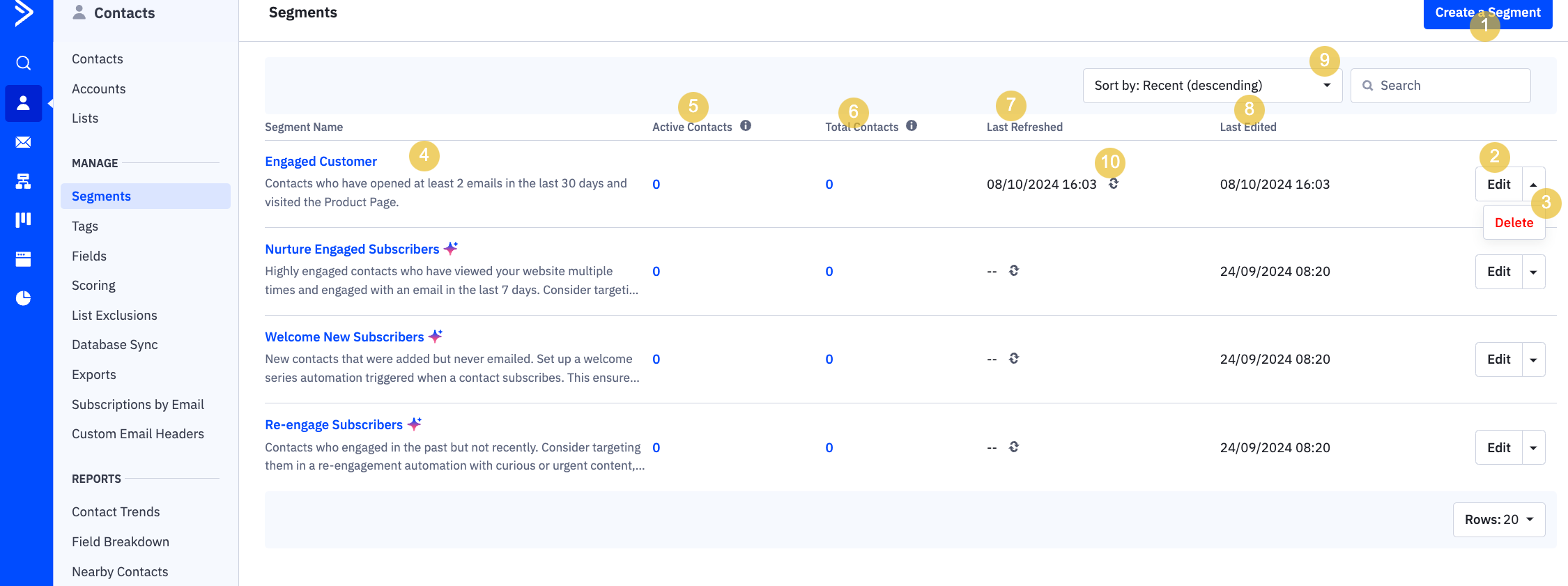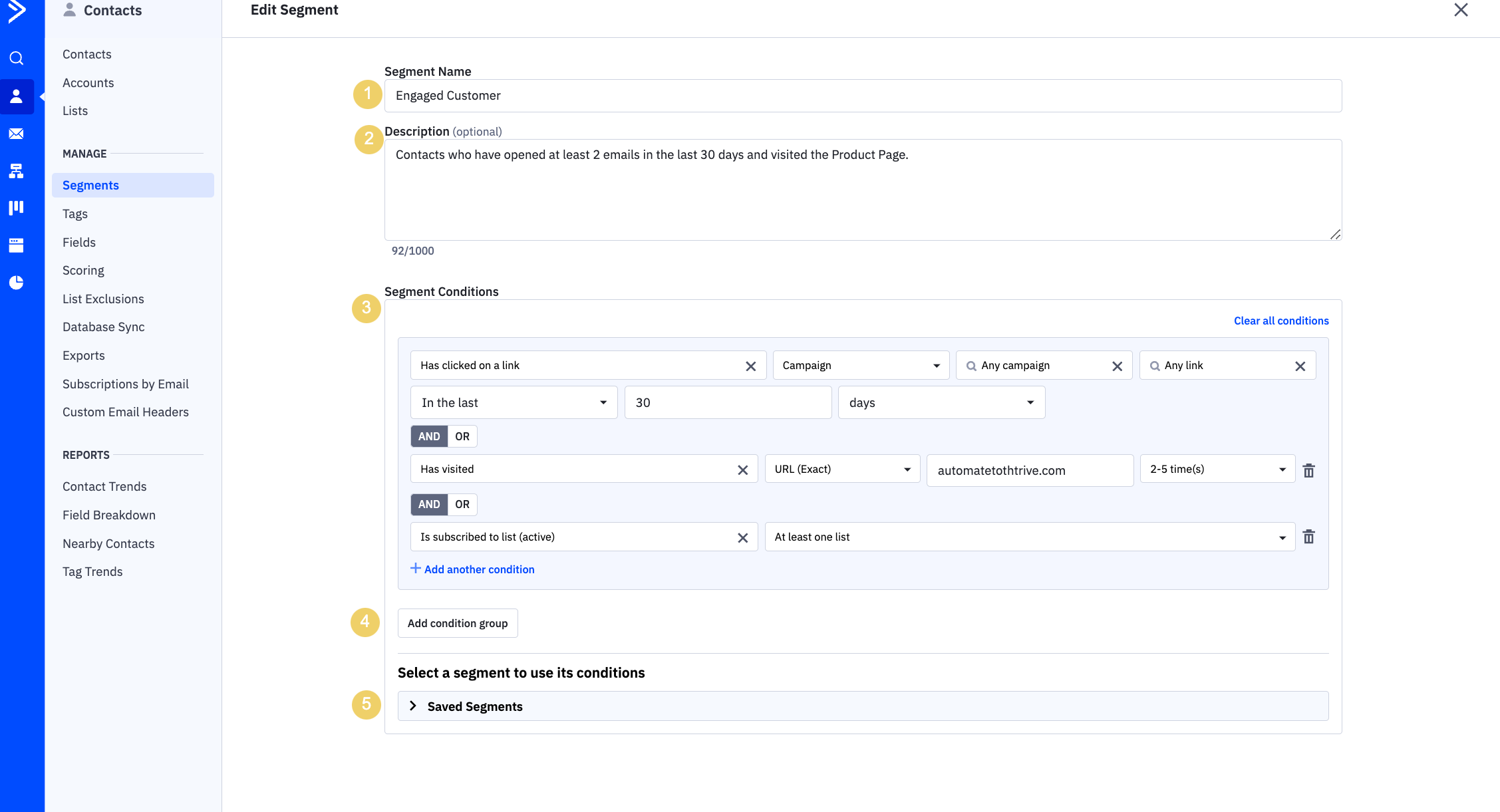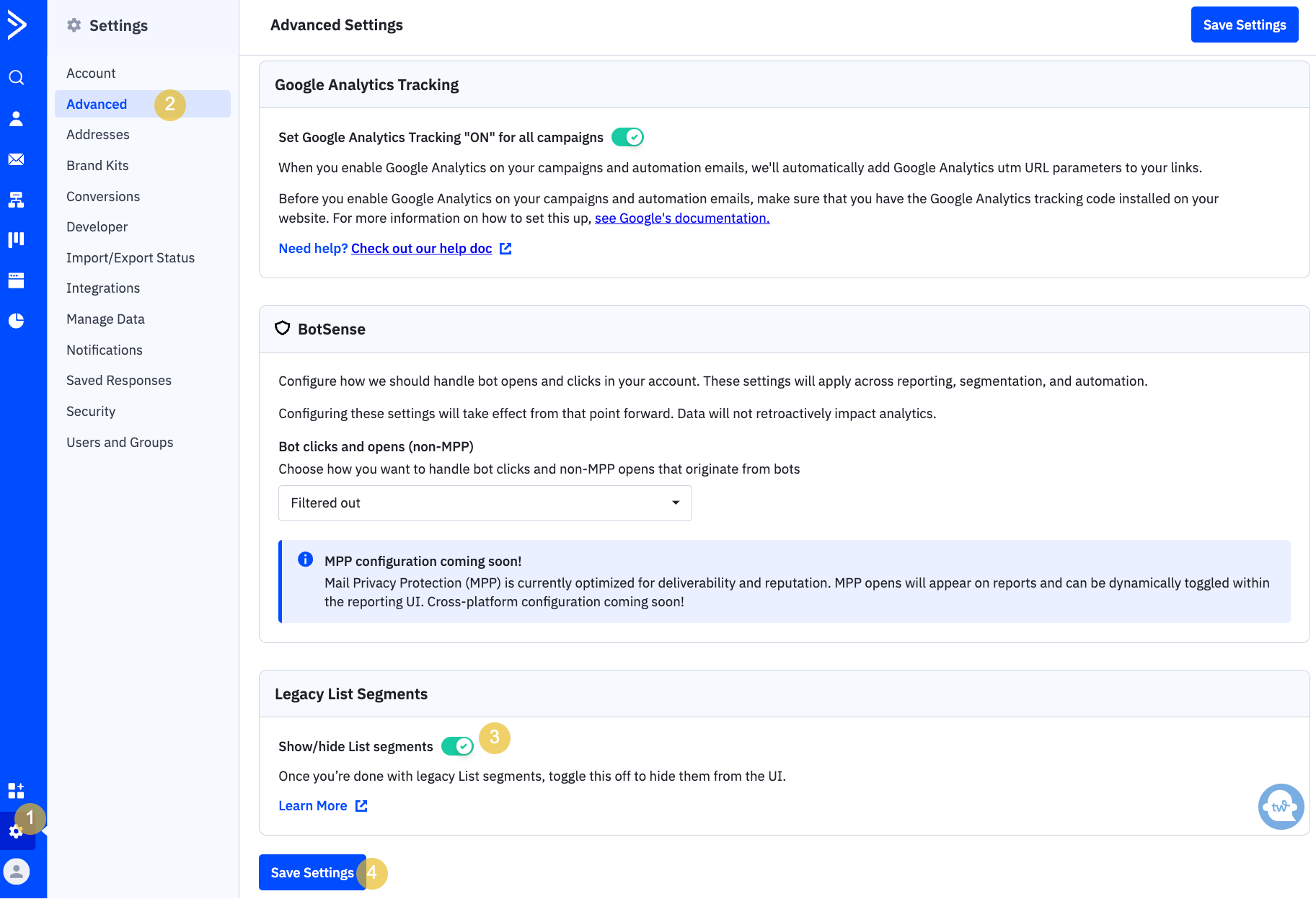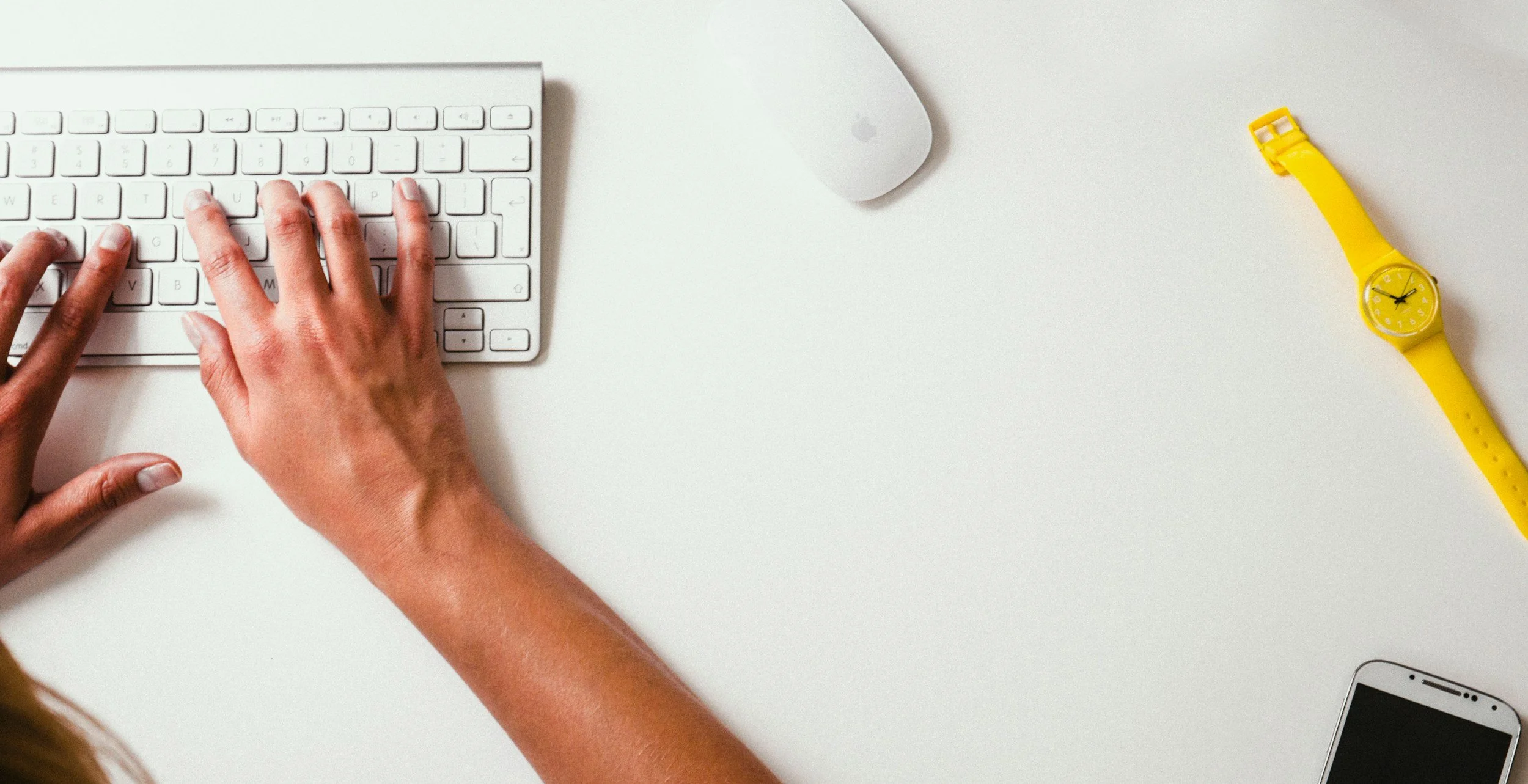ActiveCampaign’s Segmentation Update 2024: Key Insights
ActiveCampaign has just rolled out an exciting update to its segmentation tools for 2024, giving users more power to personalize their campaigns and target their contacts in smarter ways.
But if you’ve been using ActiveCampaign for a while, you might be wondering, “What happens to all my old segments?” Don’t worry—your old segments are still there and fully functional.
In this post, I’ll walk you through the benefits of the new ActiveCampaign Segmentation Manager, why you should consider switching, and how you can still use your existing segments without any disruption.
ActiveCampaign’s New Segmentation Manager
Let’s start with the exciting part: the 2024 ActiveCampaign Segmentation Manager is here to take your targeting to the next level. Whether you’re a seasoned ActiveCampaign user or just getting started, this update makes building segments smoother and smarter.
Why You Should Switch to the New Segmentation Manager
The new ActiveCampaign Segmentation Manager brings a lot of improvements, but one of the most exciting changes is how much easier it is to find and manage your segments.
No more wondering where to locate your saved audiences—everything is now more streamlined on the Contacts page.
In this new manager, you can create, edit, and delete segments all in one place.
You can now see:
Create, Edit, and Delete Buttons
Create: Click "Create a Segment" to build a new audience segment.
Edit: Modify existing segments using the Edit option.
Delete: Remove unnecessary segments with the Delete button.
Segment Details
4. Name & Descriptions: Quickly identify segments.
5. Active Contacts: See who’s currently in your segment.
6. Total Contacts: Know how many fit the segment criteria.
7. Last Refreshed: Track when segments were last updated.
8. Last Edited: View when segments were last modified.
9. Sort By: Organize segments by various criteria.
10. Refresh: Update segment data with a single click.
This clear and organized view means you can quickly get the insights you need without any confusion. The Segmentation Manager also integrates data from multiple sources like email engagement, website activity, and CRM info, making your campaigns more dynamic and responsive.
How the Update Benefits You
By switching to the new segmentation tools, you’ll enjoy:
Improved organization: All your segments, contacts, and conditions are easier to access and manage in one place.
More tailored messaging: With enhanced targeting options, your campaigns will be more relevant to your audience, leading to better engagement rates.
Real-time updates: Your segments will automatically refresh based on the latest data, so you’re always working with the most accurate audience.
How to Create a New Segment in ActiveCampaign
Ready to dive in? Here’s how you can create a new segment:
Go to the Contacts Page
Everything is now accessible on the Contacts page. Once there, look for the Segments button and click it. Then click the bright blue "Create a Segment" button.
Name the Segment
Give your new segment a clear and descriptive name. This will help you quickly identify it later. For example, you might call it "Engaged Customer"Add a Description
Descriptions are an important step so you always know what a segment is targeting, especially if you’re managing multiple segments.Set Segment Conditions
This is where the magic happens! You’ll now define the conditions that determine who will be included in the segment. You can choose conditions based on a wide range of criteria such as:Email activity (opened/clicked)
Website visits
Purchase history
Add Condition Groups
If you need to use multiple conditions, you can add a condition group. For instance, you might also want to include contacts who have visited your website’s product page. To do this, click Add Condition Group, and set the new condition as:Visited Web Page equals Product Page AND
Within the last 30 days
Use Saved Segments (A Brilliant Feature!)
One of the standout features of the new segmentation manager is the ability to save your segment. This means that once you’ve created a segment, you can reuse it without needing to rebuild it from scratch. Simply save the segment once you’re done, and you’ll be able to pull it up for future campaigns with a single click.
What About Old ActiveCampaign Segments? (Don’t Panic, They’re Still Here!)
If you’re already using ActiveCampaign and have a bunch of old segments set up, don’t worry—they’re not going anywhere.
Legacy segments will still be available, and you can continue using them as-is. However, with all the new features, it might be worth giving them a little refresh.
Here’s What You Can Do:
Move Old Segments to the New Manager: You can transfer your existing segments into the new system to take advantage of the improved logic and real-time updates. All you have to do is go to your lists, click the segment you want to convert and click the blue “ Convert the Segment”.
Clean Up Your Segments: Take this opportunity to review your old segments and see if they’re still relevant. If you’ve got segments that haven’t been used in months or no longer fit your strategy, it might be time to retire them.
Update Conditions: With all the new tools at your disposal, consider adding more detailed conditions to your legacy segments. For example, instead of just targeting people who’ve opened your emails, you could refine that to people who’ve opened at least two emails in the past month AND visited your pricing page.
Hide List Legacy Segments: To hide your legacy segments, go to Settings, click on Advanced, then navigate to Legacy List Segments and toggle them off. Don’t worry—you can always return to view these segments whenever you need!
AI-suggested Segments
Finally, let’s talk about AI-suggested segments, a game-changing feature in ActiveCampaign Segmentation Manager. This innovative tool analyzes your contacts’ behaviors and interactions to recommend segments that can significantly enhance your marketing strategy and engagement rates. By leveraging these AI-driven insights, you can save time and effort while crafting personalized campaigns that truly resonate with your audience.
Final Thoughts
With ActiveCampaign’s new Segmentation Manager, you have the opportunity to enhance your audience targeting and improve your campaign effectiveness.
The sleek interface and powerful features make it easier to create meaningful segments while still allowing you to rely on your existing setups. So dive in, explore the new tools, and don’t hesitate to refresh your old segments to take full advantage of what ActiveCampaign has to offer in 2024!
If you need assistance converting and organizing your old segments, let’s collaborate to develop an effective strategy and streamline the process together!
FAQ:
Where can I see segments in ActiveCampaign?
You can find your segments on the Contacts page. Click the Segments button to view all your created segments.
How do I edit segments in ActiveCampaign?
To edit a segment, go to the Contacts page, click on the Segments button, find the segment you want to modify, and click the Edit option to change the name, description, or conditions.
How do I exclude a segment in ActiveCampaign?
To exclude contacts from a segment, add an exclusion condition while creating or editing your segment. Use the "NOT" operator to define which contacts should be excluded.
How do I convert legacy list segments in ActiveCampaign?
To convert legacy list segments, navigate to the Legacy List Segments in your settings, and follow the prompts to migrate them to the new Segmentation Manager for improved functionality and features